Indian Bank Netbanking
Indian Bank was incorporated in 1907 and has its headquarters in Chennai. The bank provides its customers with netbanking and mobile banking facilities. Indian Bank netbanking services offer its users a way to complete all their banking activities from the comfort of their homes.
What are the Services Offered by Indian Bank Netbanking?
To access net-banking, an account holder must be registered for online banking at the bank. Also, he/she is required to login to the net-banking portal using the customer ID and password.
| Services Available on Indian Bank Netbanking | ||
| Access account summary | Access account statement | View transaction history |
| Online ticket booking | Pay bills | Tax payment |
| Online shopping | Customer Care | Cheque book issuance |
| Self-fund transfers | Third-party funds transfer | View standing instructions |
| LIC Premium Payments | Income Tax/TDS Payment | Online Shares Trading |
| TNEB Payments | GST Payments | Arogya Raksha Policy Renewal |
| Service Tax/Central Excise Payment | Online Donations | Aadhaar Authentication |
| Cheque book status enquiry | Pay NPS contributions online | Update KYC for your account |
| Link your accounts | Hotlisting of Debit/Credit Cards | Grievance redressal and service request |
How to Register for Indian Bank Netbanking?
Customers have to follow these steps to register for Indian Bank netbanking services:
Step 1: Open the Indian Bank netbanking portal.
Step 2: Select the “Register Online” option.
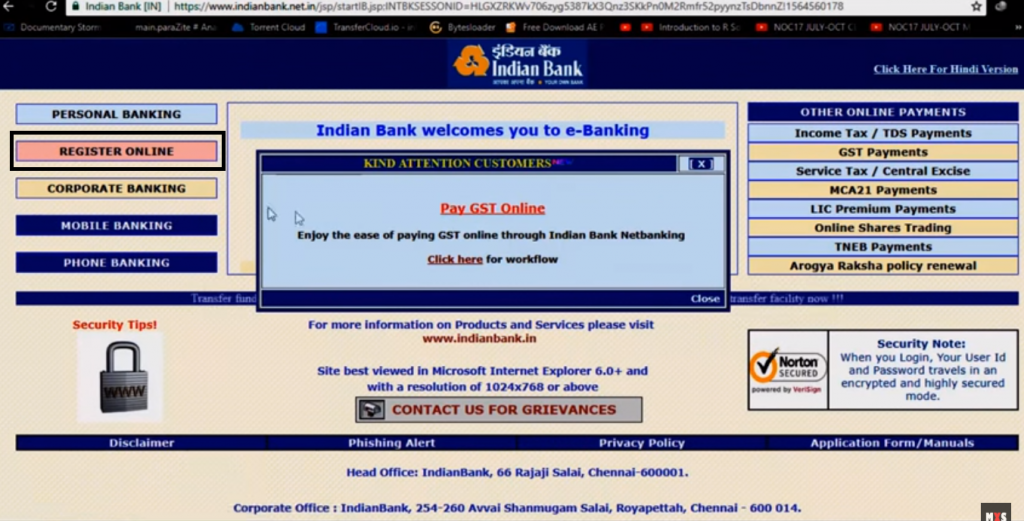
Step 3: Enter the account number and the phone number registered with the account. The country code (91 for Indian users) must prefix the mobile number. Then click “Submit”.
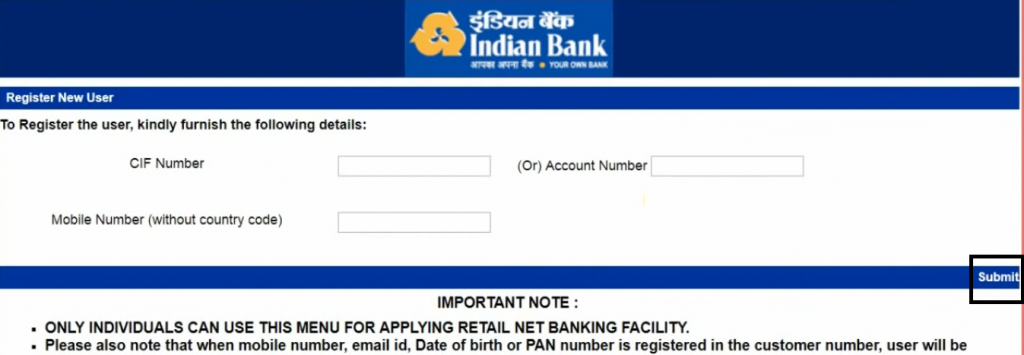
Step 4: The phone number will receive an OTP. Enter this OTP in the required field.

Step 5: Once the OTP is verified, fill the fields asking for account details, DOB, registered email ID, etc.
Step 6: After submitting these details, choose the facility type. Customers can select the facilities they require such as only viewing rights, transactions and viewing rights and so on.
Step 7: Then create a login password for the netbanking account.

Step 8: Choose any two of the available secret questions and enter their answers. Remember these questions along with their answers for future reference.
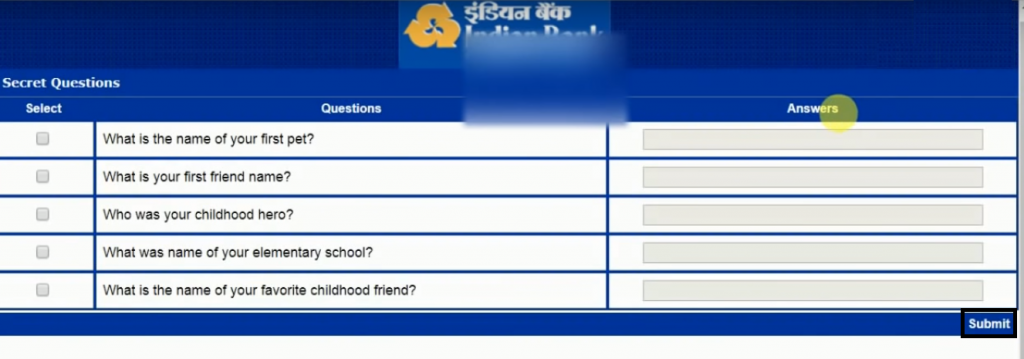
Step 9: Then choose the activation type. Users can activate their netbanking accounts either through Indian Bank branches or ATM card.
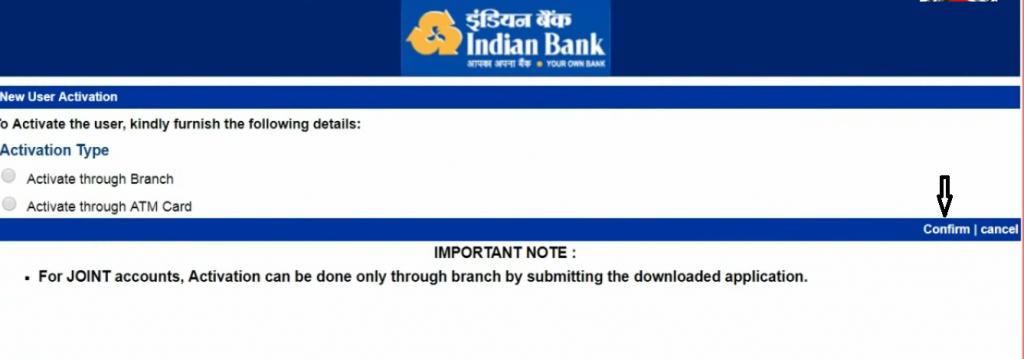
Step 10: To activate the account through branch, download and fill the mentioned form and submit it to the nearest branch.
Step 11: To activate the account through ATM card, agree to the terms and condition and enter all the required card details correctly.
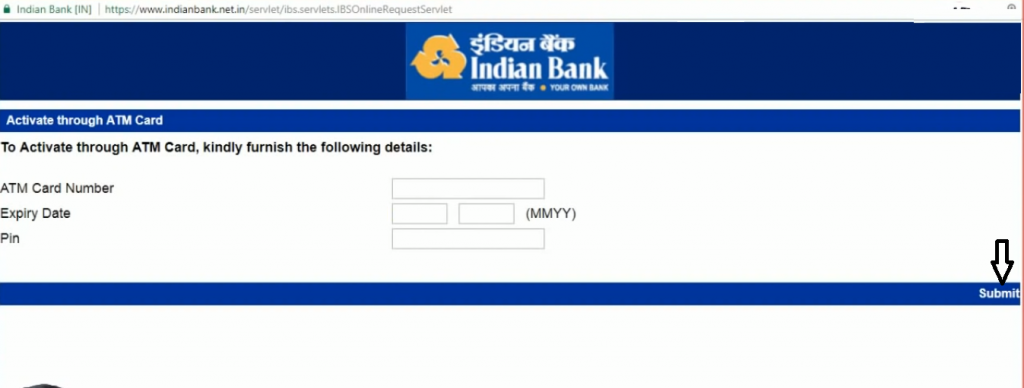
Step 12: Once the bank verifies all the information, a message conveying successful activation of the netbanking account will appear on the screen. The account will be activated within the next 24 hours. Click on “Exit” and set up the transaction password.
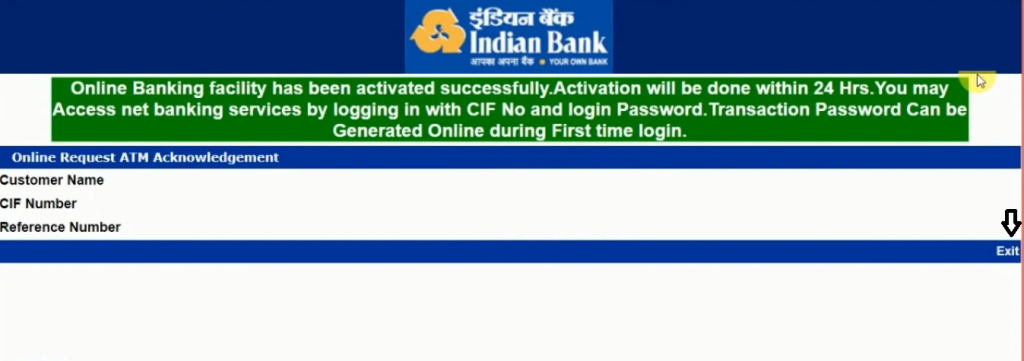
After successful registration, the users can log into the Indian Bank Netbanking using the login ID and password and avail host of banking services conveniently and securely.
How to Setup the Indian Bank Netbanking Transaction Password?
After a netbanking account has been activated, a customer will have to set up a transaction password to go through with the banking activities.
Step 1: Visit the Indian Bank’s official website and select the ‘Personal Banking’ option.
Step 2: Enter the account number as User ID and login password set during registration.
Step 3: A message prompting to set the transaction password will appear on the system.
Step 4: Enter and confirm the new transaction password.
Step 5: After the transaction password has been set up, select the ‘Exit’ option and carry on with the net banking activities.
How to Add Beneficiary to Indian Bank Netbanking?
User can send funds using the net banking services provided by the bank. To transfer funds, the sender must add receiver as a beneficiary first. To add a beneficiary, the user has to follow these steps:
Step 1: Login to the Indian Bank net banking portal using User ID and the login password.
Step 2: Select ‘Fund Transfer’ option under “Accounts” tab.
Step 3: Then click on “Add Beneficiary”.
Step 4: Then select ‘Add payee’ from the same bank or ‘Add payee’ from a bank other than Indian Bank according to the requirement.
Step 5: Provide the account number, account name, IFSC code of the beneficiary and other details and click on “Add”.
Step 6: Enter the OTP received on the registered mobile number and click on “Confirm New”.
Step 7: A message stating the successful addition of beneficiary will be displayed on the screen.
How to Transfer Funds using Indian Bank Netbanking?
Once the beneficiary has been added, funds can be transferred via NEFT, RTGS or IMPS. Below are the steps to transfer funds via IMPS:
Step 1: Select the “Fund Transfer” option.
Step 2: Choose the preferred mode of fund transfer.
Step 3: Select “Fund transfer to account” and add all the details including beneficiary’s account number, IFSC code and the amount.
Step 4: Enter the transaction password and Select “Confirm”.
Step 5: An OTP will be received on the phone number registered with the account.
Step 6: Enter the OTP received.
How to Reset Indian Bank Netbanking Password?
Following are the steps to reset Indian Bank netbanking password:
Step 1: Visit the official website of Indian Bank and login by entering the user name and the text shown in the image and click on “Login”.
Step 2: On the next page click on “Forgot Password”.
Step 3: Next select the mode of reset – ATM Card or Secret Question.
Step 4: By choosing ATM card as the reset option, enter the User ID, phone number and the text shown in the image on the next page. On the next page CIF number and the mobile number will be displayed.
Step 5: Now enter the OTP received on registered mobile number and click on “Submit”.
Step 6: On the next interface enter the ATM card number, PIN and the Expiry date and click on “Confirm”.
Step 7: Now enter and then reenter the new password and click on “Confirm”.
Acknowledgement message will be displayed on the next page.
How to Open Indian Bank Savings Account Online?
- Log into the bank’s “online savings account opening portal”
- Fill out the Indian Bank Savings Account opening form available there correctly
- After the duly filled in form is submitted, the bank processes the request of opening a new savings account
- Users can check the status of their savings account opening application form through this portal
- Also, if the form could not be completely filled the first time, the portal enables the users to continue filling the form from where they left off
To know more about Indian Bank Savings Account, click on the button provided below:
What is IndBank BillPay service?
IndBank BillPay is a service offered by Indian Bank to make paying bills easier and faster for their customers. Users can review all their bills electronically and decide when they want to pay them using that account. Following are the steps that the account holder needs to follow to pay bill using IndBank BillPay service:
Step 1: View the due bills for the registered billers.
Step 2: Click on ‘Instant Pay’.
Step 3: Enter the details of the account using which the bill has to be paid.
Step 4: Once, the details entered are verified, the bill payment will be completed successfully.
Step 5: Transaction approval/failure confirmation will appear on the screen immediately.
To pay a bill, user has to register the biller first. Steps to register a biller:
Step 1: Login to the Indian Bank net banking portal.
Step 2: Select the “Bill Pay Services” option.
Step 3: Click on “Add Biller”.
Step 4: Enter all the details of the biller correctly.
Step 5: Once all the information has been carefully entered, the bank will verify it and send a confirmation text or email to the registered number or ID.
Indian Bank Netbanking Customer Care
Indian Bank provides round the clock customer support to its customers. Users can contact the Indian Bank customer care team to address any issues, problems or grievances. Account holders can give a call to the Indian Bank customer care number mentioned below:
1800 4250 0000
For any further assistance regarding Indian Bank netbanking or for any queries contact Indian Bank Netbanking Customer Care.
What are the Indian Bank Netbanking Features?
Fund Transfer (NEFT/RTGS/IMPS)
Indian Bank allows users to transfer funds from their Indian Bank accounts to other third-party bank accounts.
Open Fixed Deposit and Recurring Deposit
Account holders can easily book a recurring or fixed deposit with Indian netbanking. They can also execute tasks such as premature withdrawal online.
View and Update Profile Details
Account holders can view and update their profile details such as mobile number, email ID, etc. online instantly.
See Indian Bank Account Balance
Account holders can also view their bank account balance, account activity and know the status of their cheque.
Make Utility Bill Payments
Indian Bank netbanking allows users to pay utility bills, credit card, recharge prepaid mobile / DTH etc.
Make Bookings
The account holders are offered the facility to book Air, Rail and Bus tickets. Users can also book hotels online.
Special Service Request
Account-holders can use Indian Bank Net-banking to make a request to avail any service such as opening a new account, loan, deposits, apply for a locker, open a Demat account, mutual funds, etc. To make a service request, one can-
- Go to Indian Bank Internet Banking page
- Click on ‘Service Request’ on the left-hand sidebar
- Enter the required fields-
- Name
- Address
- Mobile Number
- Email ID
- Select branch
- Then, select an option from the services mentioned under ‘Interested In’ tab
- Explain your request at a maximum of 500 characters
- Click on ‘Submit’
One can also view the status of the service request by clicking on the ‘View Status’ option and entering the tracking ID.
Indian Bank's Merger with Allahabad Bank
Indian Bank and Allahabad Bank have amalgamated w.e.f 1st April 2020. This merger is aimed to provide improved and more convenient banking services to the customers. Some of the benefits to be introduced are-
- Increased branch and ATM network
- Additional customer service providers
- Improved digital banking services
As far as net-banking for customers is concerned, there are no changes made in the accessing of digital banking. Registered customers can continue to use the mobile and internet banking app of your respective bank. Also, it is made sure that the Integrated Entity contains the best features of Internet & Mobile Banking services of both the banks.
Frequently Asked Questions (FAQs)
Q. How can I use Indian Bank net-banking?
To use Indian Bank net-banking, you will need to register for the service and activate internet banking. For that, you can
- Go to Indian Bank’s official net-banking website
- Click on ‘new registration’
- On the redirected page, enter all the details and click on ‘I agree’ to continue
- You will receive an OTP on your registered mobile number. Enter the OTP and click ‘submit’
- After that, you can create your password for net-banking and log-in to use the services
Q. What is the user ID for Indian Bank net-banking?
User ID refers to the unique identity of the user which is obtained from the bank to log-in into the net-banking system. Customer/User ID is available in the Bank Passbook / Statement. If you are unable to find the same, please contact the branch.
Q. How to add beneficiaries for fund transfer using Indian Bank net-banking?
Adding receiver/beneficiary is important to process the transfer of funds. To add a beneficiary, you will need to log-in to your net-banking system and then go to the ‘Payments’ section. Click on ‘Beneficiary Maintenance’ and then select ‘Transfer’. After that, select ‘Create Beneficiary Template’, enter all the required details and save.
Q. Are there any net-banking charges applied by Indian Bank?
No, currently Indian Bank is providing net banking facilities free of charge.
Q. How to check an Indian Bank account statement using net-banking?
Account statements for the transactions made within the last 6 months can be viewed and downloaded from the ‘Account Activity’ option. To download the statements for older transactions, go to the ‘Services’ menu and click on ‘Historical Account Statement’.
Q. Can account holders make utility bill payments using Indian Bank net banking?
Yes, a user can pay anyone’s bill using IndBank BillPay, if the details of the biller are registered.
Q. Is it possible to access more than one Indian Bank accounts with the same net banking user ID?
Yes, as long as all the accounts are registered with the same customer number, they can be accessed under the same net banking user ID.
Q. What action should be taken in case of suspected unauthorized activity from the Indian Bank net banking account?
Change the password and contact the bank immediately if there is any suspicion of unauthorised transaction or any other suspicious activity from the net banking account.
www.sinhagroup.net
Comments
Post a Comment